Audio from inside a Pandas Dataframe in a Jupyter Notebook
29 Jan 2021Jupyter notebooks are fantastic tools to explore data. You can also play audio within them.
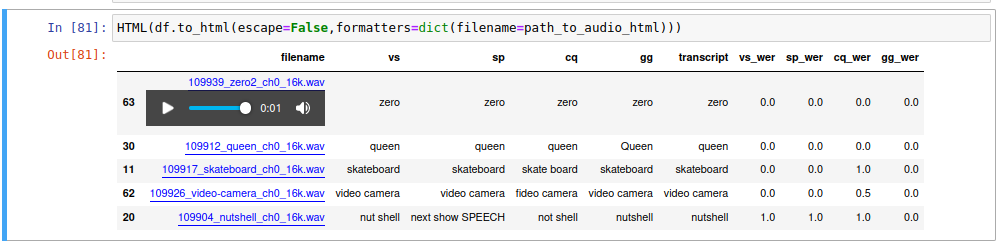
As you can see from the picture above, it keeps the audio component hidden until you click on the wav filename which triggers some javascript to make the audio HTML components visible. Kinda neat.
Within Jupyter notebooks you can use the magic tags %%html in which are you able to define some javascript and CSS. See segment below:
%%html
<script>
function toggle_visibility(i)
{
if (i.style.display === "none") {
i.style.display = "block";
} else {
i.style.display = "none";
}
}
</script>
<style>
.filenameclass{
cursor: pointer;
text-decoration: underline blue;
text-underline-position: under;
color: blue;
}
audio{
width: 200px;
}
</style>Next we just need to define a function for creating the HTML with the new audio widget in, this takes a path and returns some HTML with a special unique ID we can use to identify the component:
def path_to_audio_html(path):
myuuid = 'x'+str(uuid4())[:8]
filename = path.rsplit('/')[-1]
return f'''
<div>
<div class='filenameclass' onclick="toggle_visibility({myuuid})">{filename}</div>
<div id="{myuuid}" style="display:none;">
<audio controls>
<source src="{path}" type="audio/wav" preload="none">
Your browser does not support the audio element.
</audio>
</div>
</div>
'''
Assuming we already have a dataframe (with column to filepath), we just need to call the HTML function from IPython.core.display:
HTML(df.to_html(escape=False,formatters=dict(filename=path_to_audio_html)))
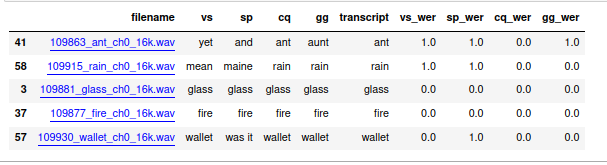
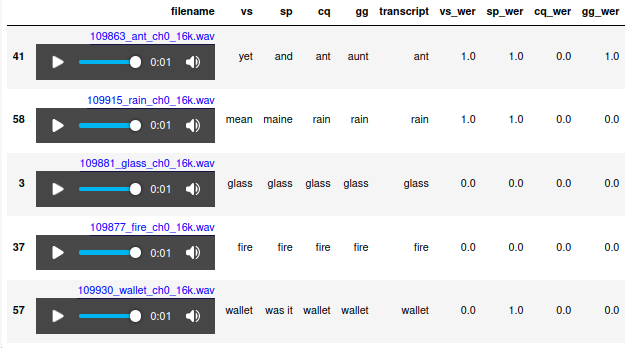
Ideas
It’s interesting where this could lead to, could a more powerful javascript player be used? Or could this even be used for a basic transcription service with a text field to correct or save the annotation?
Links
- Link to the full jupyter notebook code